Instagram Stories are quickly becoming one of the best ways to connect with your audience and to grow your followers. But posting consistently on Stories can be tricky — after all, creating interesting content for your feed every day is a challenge, let alone for Stories!
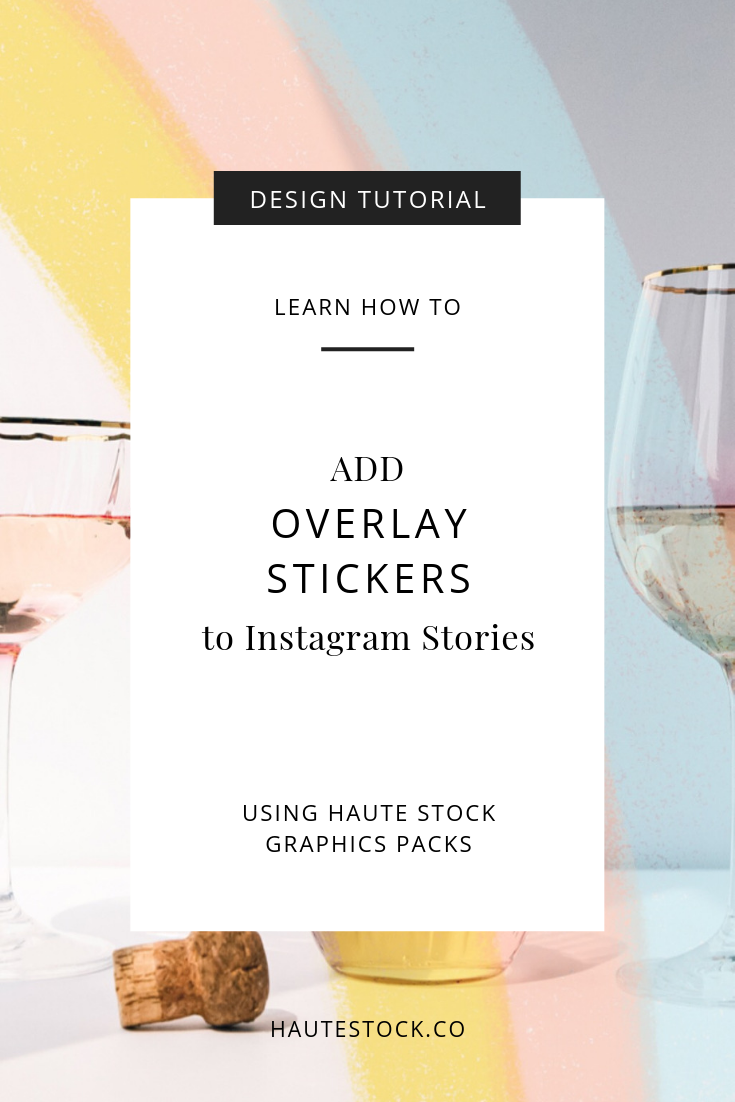
Instagram Stickers are super popular right now, and we’re always looking for ways to help Haute Stock members create engaging, on-trend graphics, so we decided to create a Stickers Graphics Pack for Haute Stock Members to use in addition to our stock photos on Instagram.
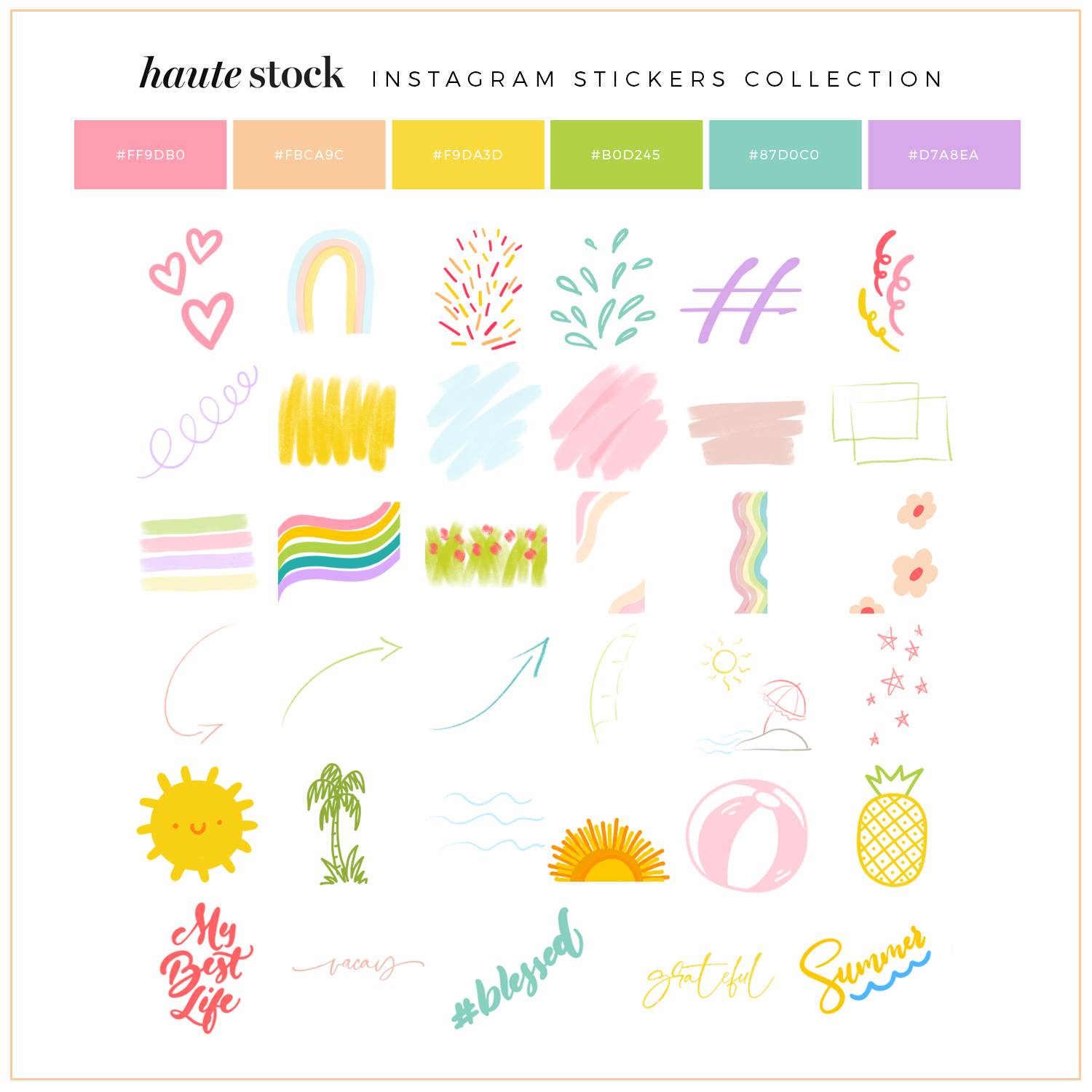
Below is a quick, step-by-step tutorial on how you can add Stickers to your Instagram Stories
1. Download the Stickers to your camera roll. You can do this by downloading the Sticker pack directly from the Haute Stock membership library using your phone. If you prefer, download the pack to your computer and save to Dropbox or AirDrop the Stickers to yourself.
2. Choose the Sticker you want to use from your Camera Roll and select COPY.
3. Open Instagram and choose the image you want to use for the background.
4. Tap the screen (as if you’re about to type) and tap again or hold down until you can press paste. PASTE the sticker overlay into Instagram.
5. Pinch and squeeze with your fingers to move and resize the sticker and place it as desired on top of the image.
6. Add additional stickers, text, or hashtags and then post to Instagram.
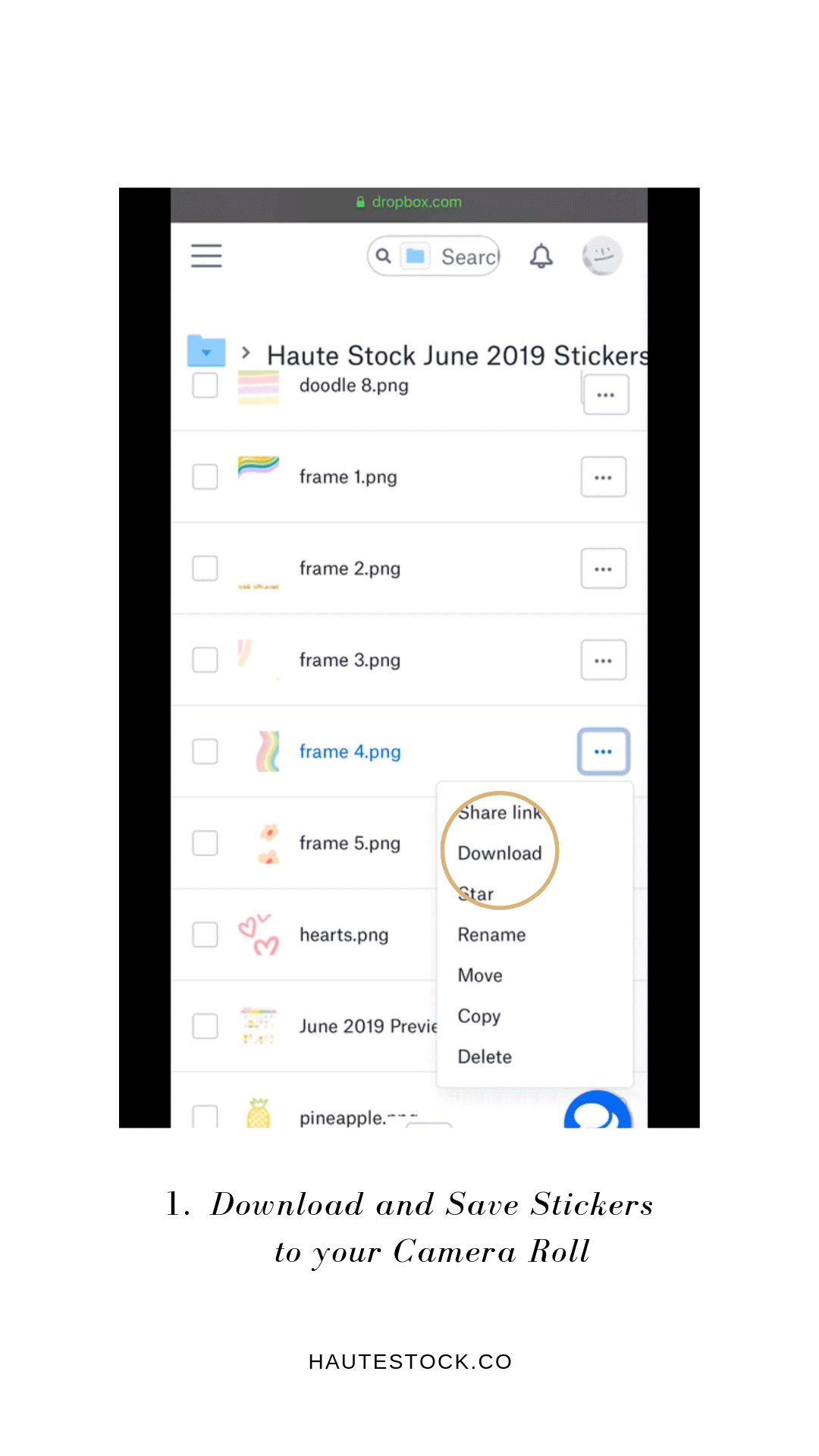
Fun right?! Below are a few more examples of Stories graphics that we created using Haute Stock photos + design elements from the new Instagram Stickers Graphics Pack!



We release new Graphics Packs every month in the Haute Stock Library, they’re one of the awesome and exclusive features of a Haute Stock membership! The best part? Any of our graphics pack can be used to add overlay stickers to Instagram stories.




Looove the stickers! I can’t seem to get “paste” to come up when I press and hold. Instead I just get a small magnified circle. What am I doing wrong.
So happy to hear you love the stickers Sarah! Try doing a double tap. The paste option should come up!