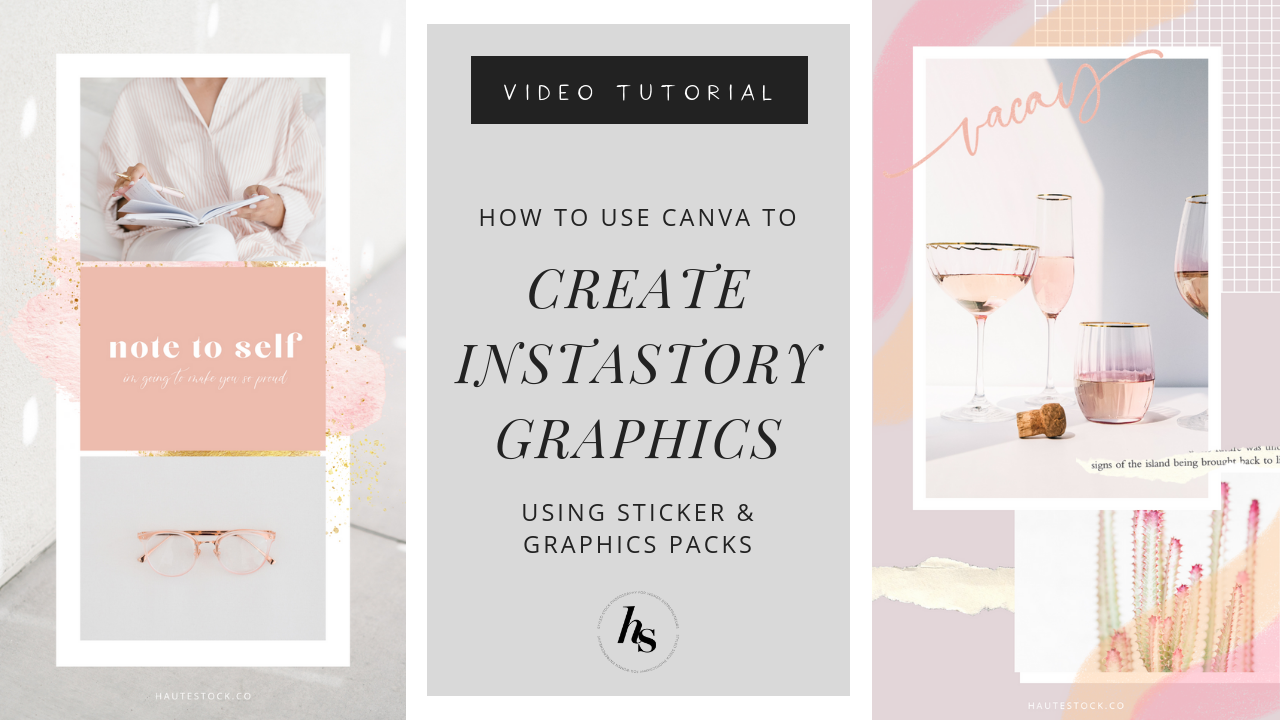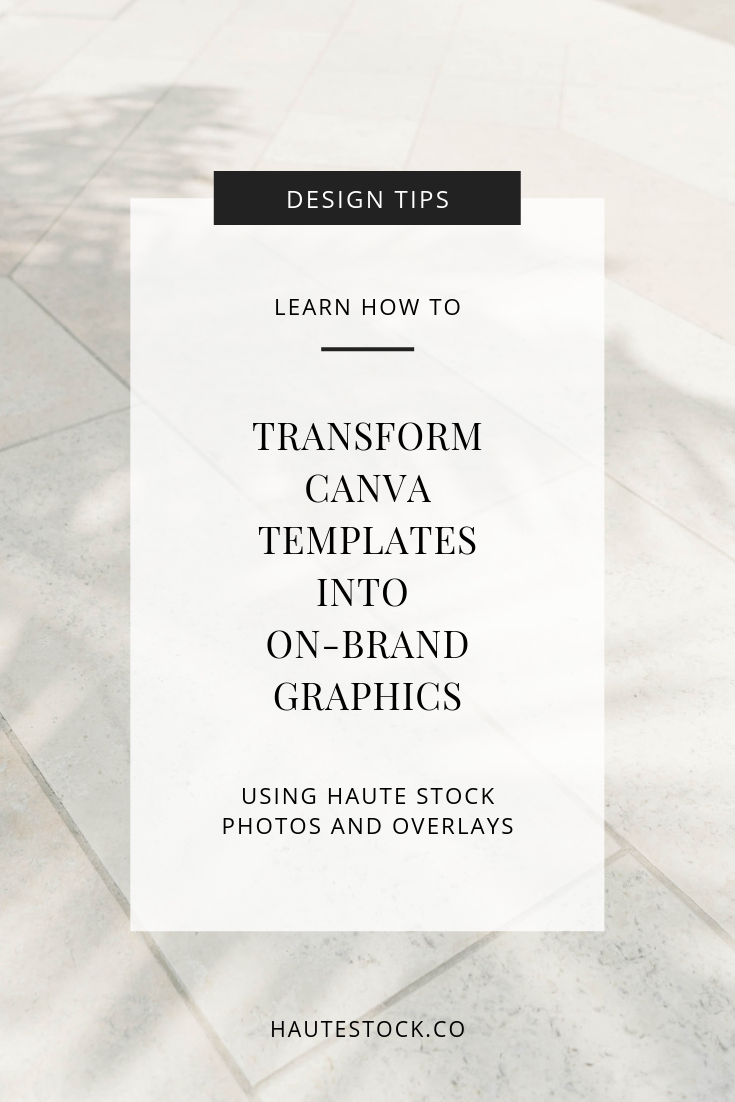One of the most frequent questions we get asked is how to make your brand stand out when using stock photos. It’s actually easier than you might think — especially when you start adding your own brand elements to graphics like your brand fonts and colors.
In addition to stock photos, Haute Stock members get a new Graphics Pack each month. The packs contain design elements like brush strokes, backgrounds, icons, hand-lettered overlays, and more. We love combining Haute Stock images with elements from the Graphics Packs to create unique and impactful designs.
Canva templates are a great starting point, but you’ll want to make changes to the pre-made design so that you can incorporate your brand colors, fonts, and overall style.
We like starting off with templates because sometimes it’s a lot easier to work with a pre-existing layout vs. starting (and staring ) at a blank page.
When you take a little time to make some tweaks, not only can you add your own brand elements like colors and fonts, you’ll take a template that possibly hundreds of others are using and make it unique for your brand.
Take a look at the examples below.
We’ve kept most of the main layout the same, but we’ve incorporated Graphics Packs elements from the Haute Stock Library, as well as images from our Five More Minutes, Please Collection to make the initial templates look like custom designs.
For this graphic we swapped out the the images and used Haute Stock photos from the Five More Minutes, Please Collection. We changed out the brown paper background and replaced it with brush strokes and splotches from one of our Graphics Packs. We also added text to highlight the blog post topic and a call to action.
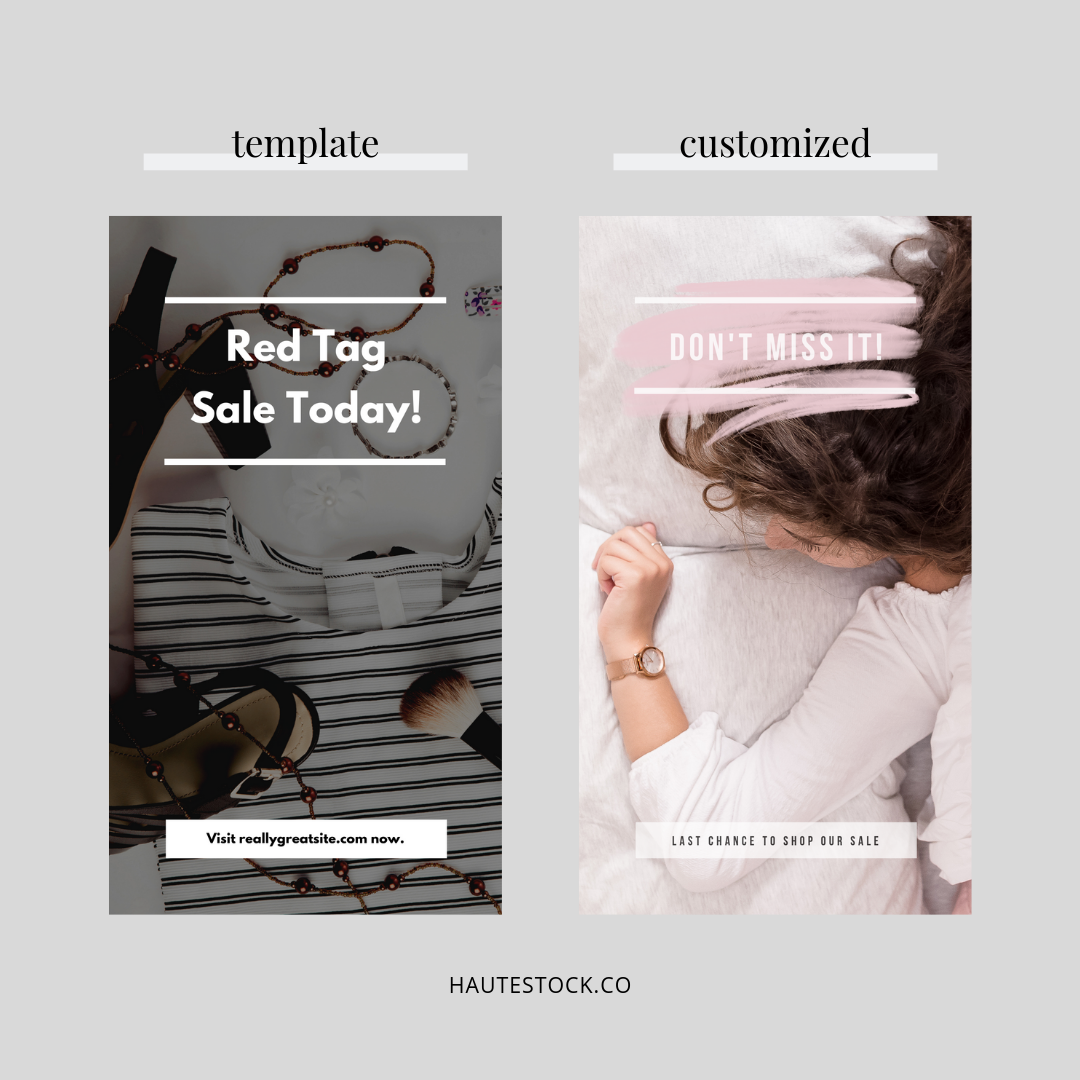
This graphic was super simple to customize — we removed the filter, swapped out the background image for a Haute Stock photo, added a brush stroke from a Haute Stock Graphics Pack and finally, turned down the opacity of the text blocks to make the image a bit softer.
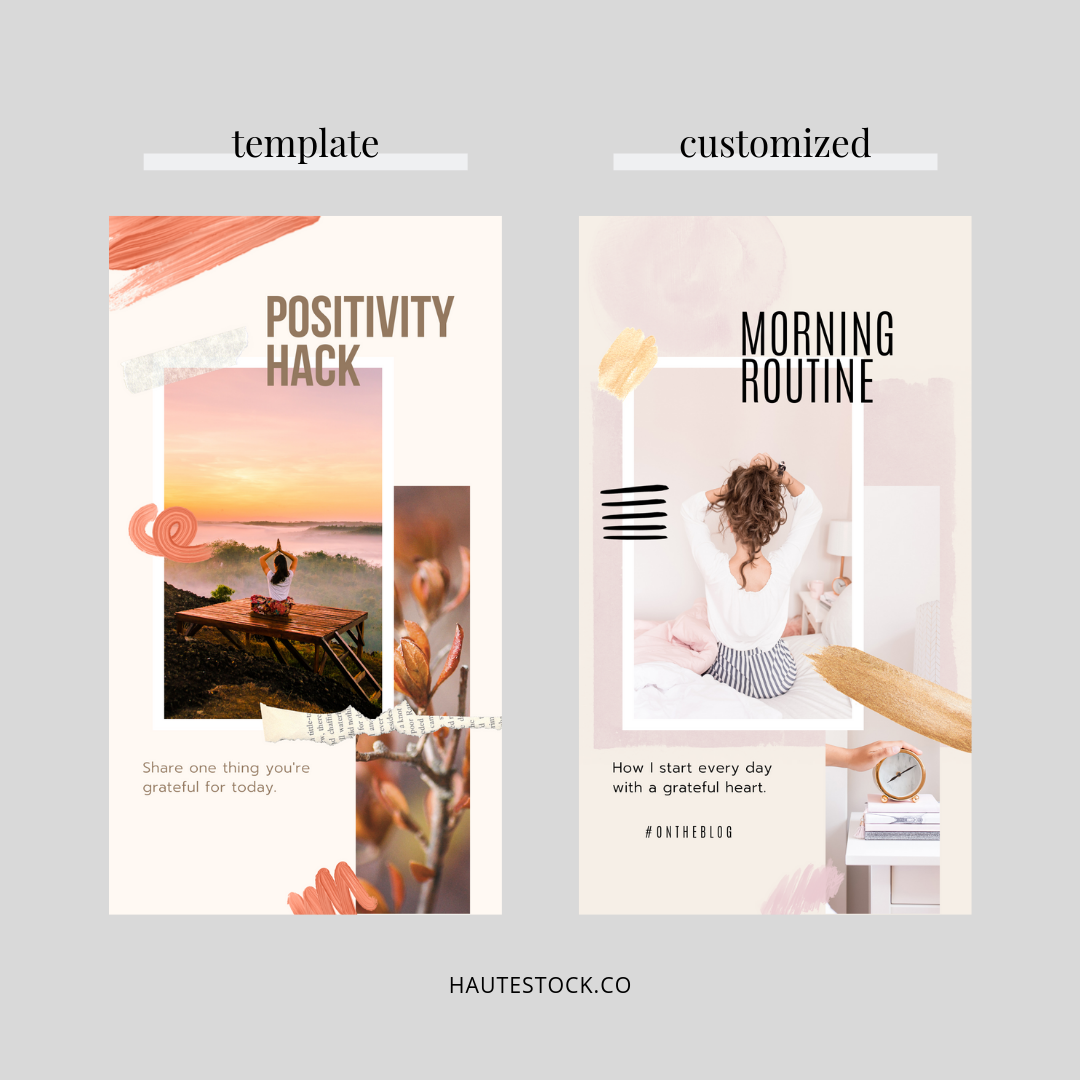
This was a fun one to customize! We swapped out all the overlays from the original template and used overlays from our Abstract Brushstrokes Graphic’s Pack. We also changed the fonts, swapped out the images for Haute Stock photos, and added a background image to keep with the scrapbook feel of the design.

Creating sales and promotional graphics is super easy to do! We just changed out the image, swapped out the background to use an element from the Navy, Pink, Sage, & Gold Brush Stokes Graphics Pack and customized the fonts. A few small tweaks and the graphic looks totally unique!

We took a pretty basic template and made it a little more interesting by adding a Haute Stock photo to the background instead of a solid colored background. We also changed up the fonts, added a call-to-action, and used Haute Stock photos for the main images.
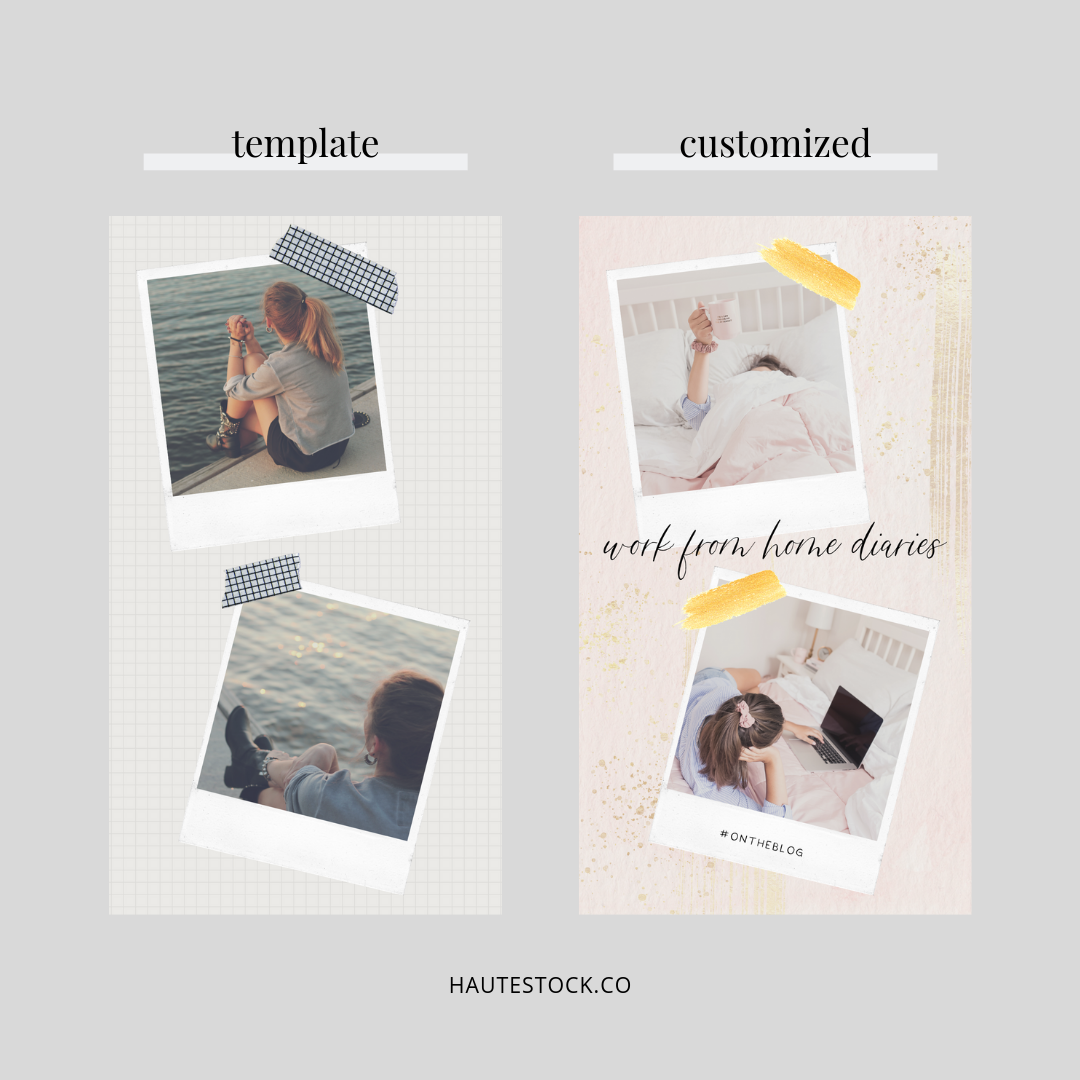
By now, you’re seeing the trend — we’re making small tweaks that make a big impact! To keep this image on-brand, we changed out the background image to a paper design found in the Navy, Pink, Sage, & Gold Brush Stokes Graphics Pack, and we also used a gold foil brush overlay and Haute Stock images.
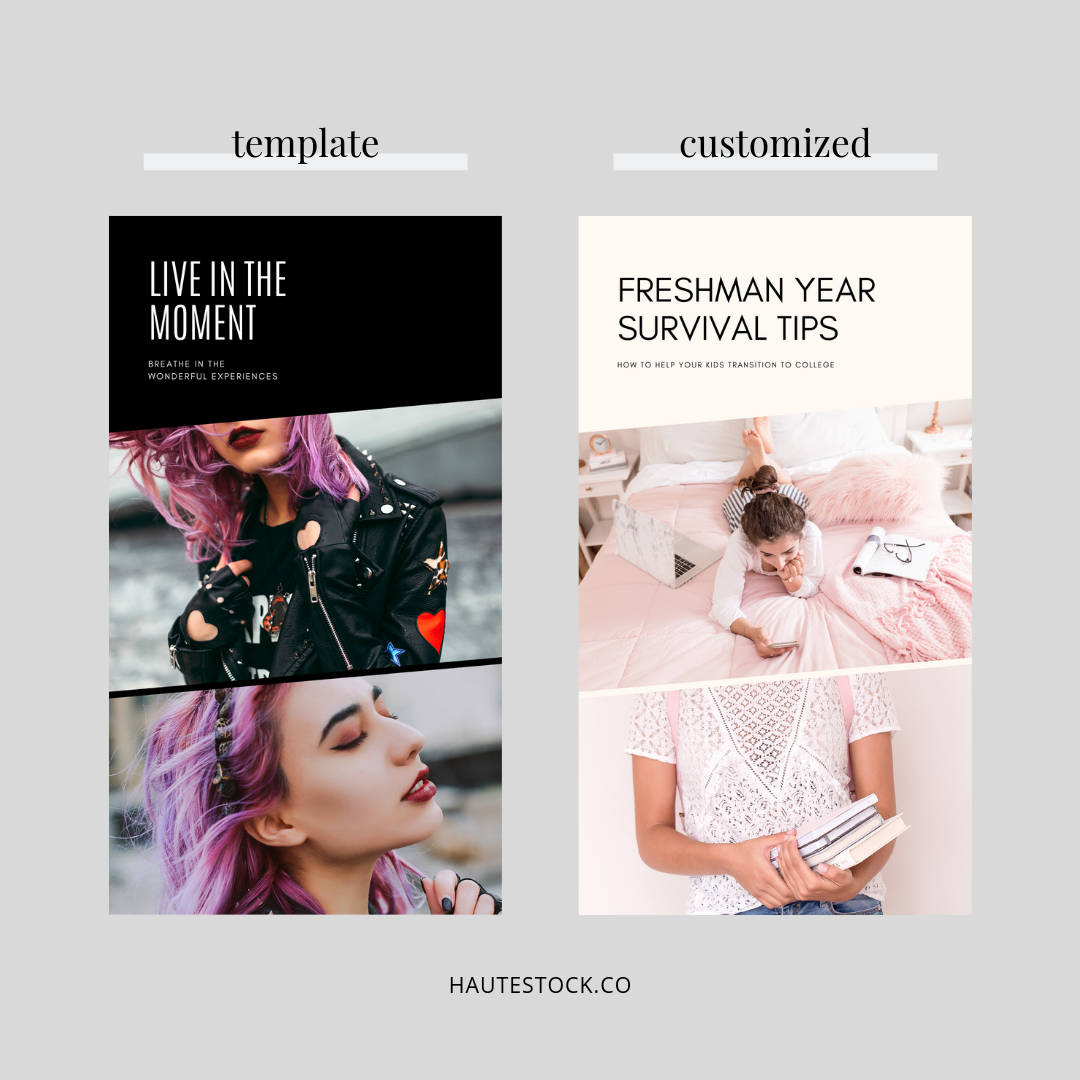
Sometimes the overall design is perfect and you just need to swap out the images, update the background colors, and add your own copy. 1-2-3 and done!
When it comes to creating graphics for your brand, there are some important things to keep in mind:
-
Use your brand colors and fonts.
-
Swap out images to photos that will resonate with your audience.
-
Consider using elements like overlays, brush strokes, and icons for interest. Haute Stock’s Graphics Packs are perfect for this!
-
Keep it consistent, save the edited templates for future use!
Once you’ve created a few graphics with your brands colors and fonts, save the file to use as your own template for next time. That way, all you need to do it swap out the images and copy! It’s a huge time saver, and as a plus, you’ll be creating more consistent graphics which will help with brand recognition.
We hope this post inspired you to create your own on-brand templates. It’s super easy, we promise!
If you want a step-by-step tutorial video on how to customize Canva templates using Haute Stock images and overlays, we’ve got one for you!
WATCH THE TUTORIAL VIDEO HERE.