In our last post we shared step-by-step design tips and information to help you build an Irresistible Checklist or Worksheet for your next campaign or promotion. This week we’re taking it a step further by actually showing you how we built the “Haute Stock Healthy Smoothie Checklist” in Canva.
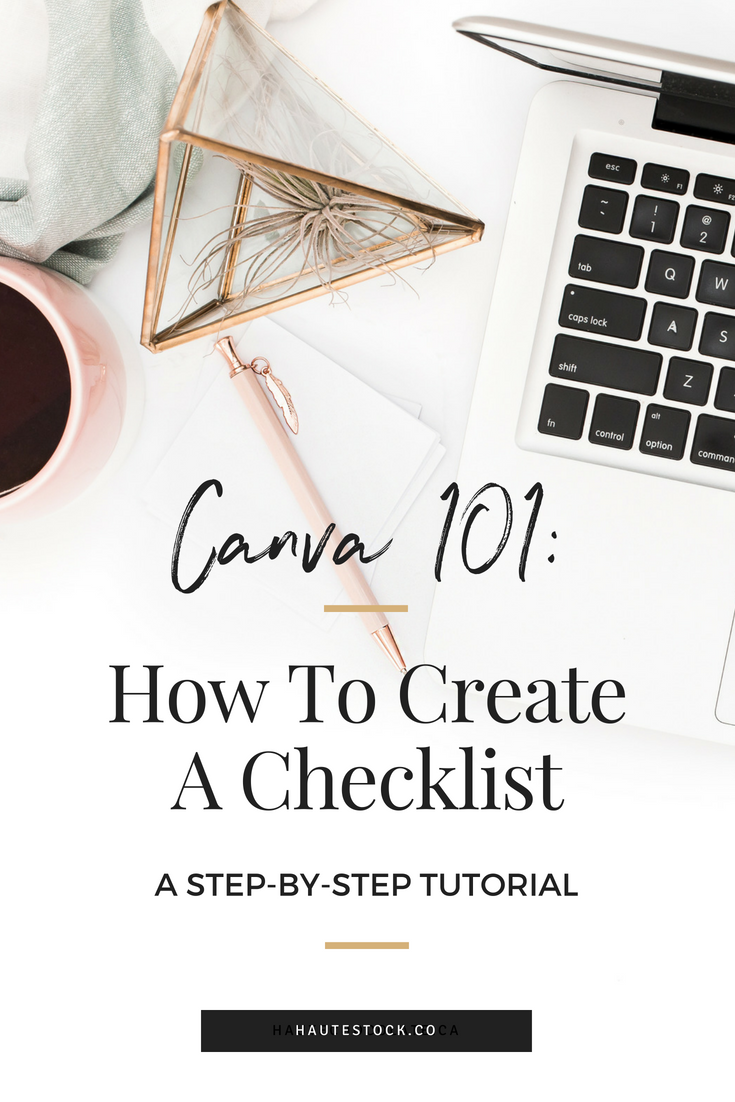
With these easy to follow steps, you don’t have to be a seasoned design pro to create your own stunning opt-in, freebie, or download.
A few things to keep in mind before creating your own document:
-
If you haven’t already, create an account with Canva. There’s a free version as well as a ‘Canva for Work’ version that has more bells and whistles — either account type will do.
-
Next, choose your paper size. We use ‘letter’ also known as A4, which is standard in the US; other countries often use A6.
-
Map out your content on paper before you begin — the more prepared you are, the easier it will be to create your document once you are in Canva.
Great…now you’re ready to begin designing…let’s get started!
Do you like what you see? Drop us a comment to let us know if this tutorial was helpful. Want to request a how-to? Let us know what YOU need help with the most. Check back next week for more great design tips and tricks!
Need gorgeous stock photos to use as a background for your cover page and checklist? As a Styled Stock Library Member you’ll get access to 2500+ images that you can use to instantly create a professional looking PDF in minutes!

This post was written by LeAnna Weller Smith: Executive Creative Director, Weller Smith Design & Design Expert, Haute Stock.




This tutorial was so helpful. Thank you! I’ve made my front cover but didn’t know about the grouping and centering so I’ll go back and make sure everything is tight and looks good. I also didn’t know how to use the frames and hadn’t thought about the possibility of changing the wording slightly on the checklist page! Thanks so much!
Hi Liz, I’m so glad that you found this tutorial useful and were able to make adjustments to your checklist!
Thank you! very helpful.
You’re welcome, Kim!
Very helpful tutorial, thanks for sharing. This topic is one the various we searched about at Zenkit, we even wrote an article about, we’d love your opinion on it: https://zenkit.com/en/blog/how-to-create-a-google-sheets-checklist/