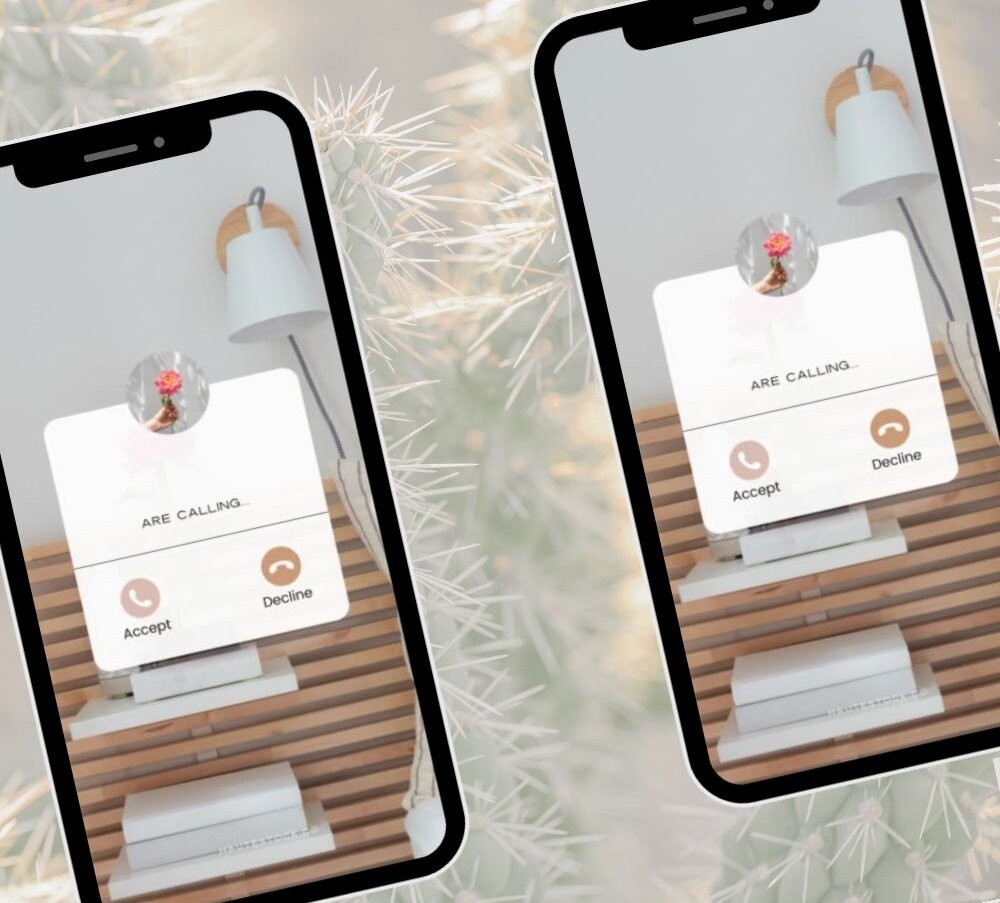We’re all about working smarter, not harder. So when you create content to market your business on social media, be sure to repurpose that content across multiple platforms for maximum reach and exposure.
Whether it’s the copy of an Instagram post elaborated on in a blog post, or sharing the results of your most recent Stories poll in a newsletter, there are many ways you can repurpose the content you worked hard to create for social media, on other platforms to continue marketing your business.
Repurposing your content not only saves you time, but sharing elsewhere allows you to expand your reach, get more views, and grow your business.
One type of content that takes a lot of time and energy to create? Instagram Reels.
So don’t just let your Reels collect dust on the Instagram app: we have an easy hack to help you repurpose your Instagram Reels content by turning them into Pinterest Idea Pins!

save time & reach a wider audience
Here are two ways you can repurpose your Instagram Reels into Pinterest Idea Pins, using Canva
and be sure to watch the tutorial video below to see how EASY it really is!
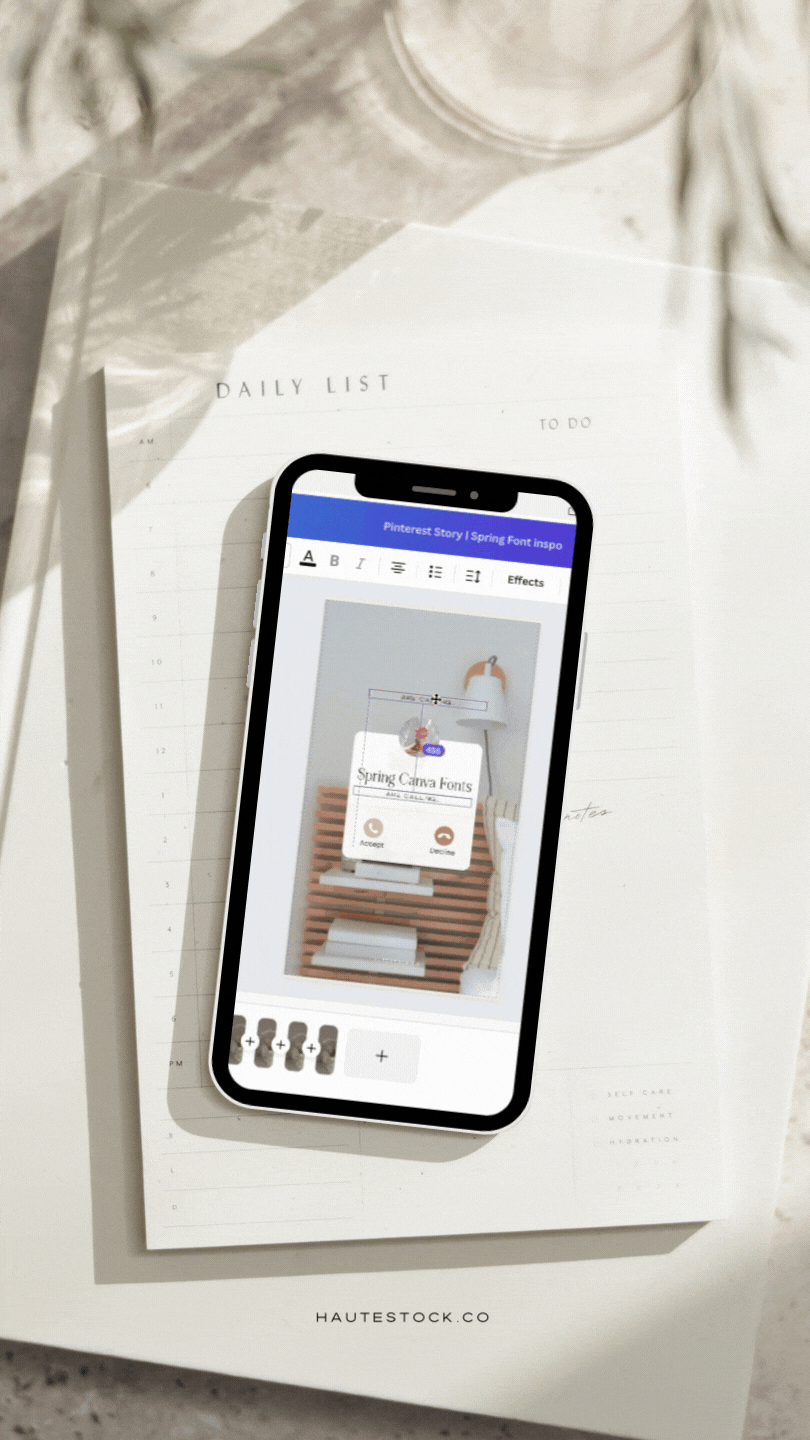
Repurpose Reels into Pinterest Idea Pins
1. Make a copy of your original Instagram Reel in Canva (Reels & Pinterest Idea Pins are the same canvas size)
2. Add your URL on each slide for easy brand recognition, as well as a slide at the end with your call-to-action(s): like, follow, read the description, visit your Pinterest profile for more
3. Either download as an MP4 to keep it in video format OR download as individual PNG files and upload as separate slides on the Pinterest (like an Instagram Story)
*Add a text box to remind users to TAP through the Idea Pin if you upload it as individual PNG files and not in video format.
Next, upload to Pinterest
1. Create a new Pinterest Idea Pin
2. Upload your MP4 OR PNG files (if you’re uploading PNGs then make sure your slides are in the right order before posting — drag and reorder if not)
3. Add your SEO-friendly title
4. Add which Pinterest board you want to post to
5. Search for relevant SEO keyword tags
6. Add your description that details your post and gives them their next steps (the same call-to-action you outlined in the graphic)
7. Publish and reach a new audience!
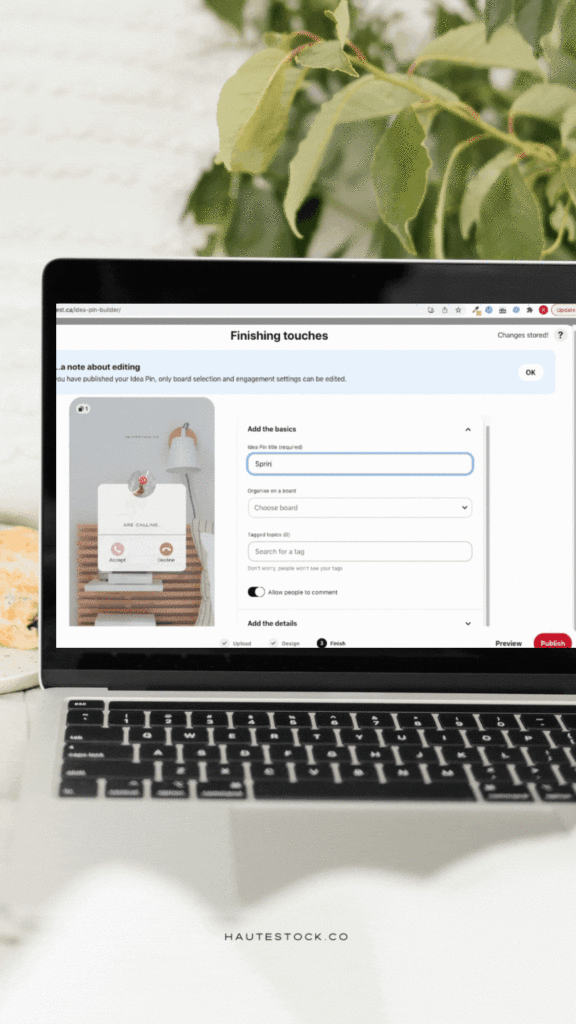
WATCH FULL TUTORIAL BELOW