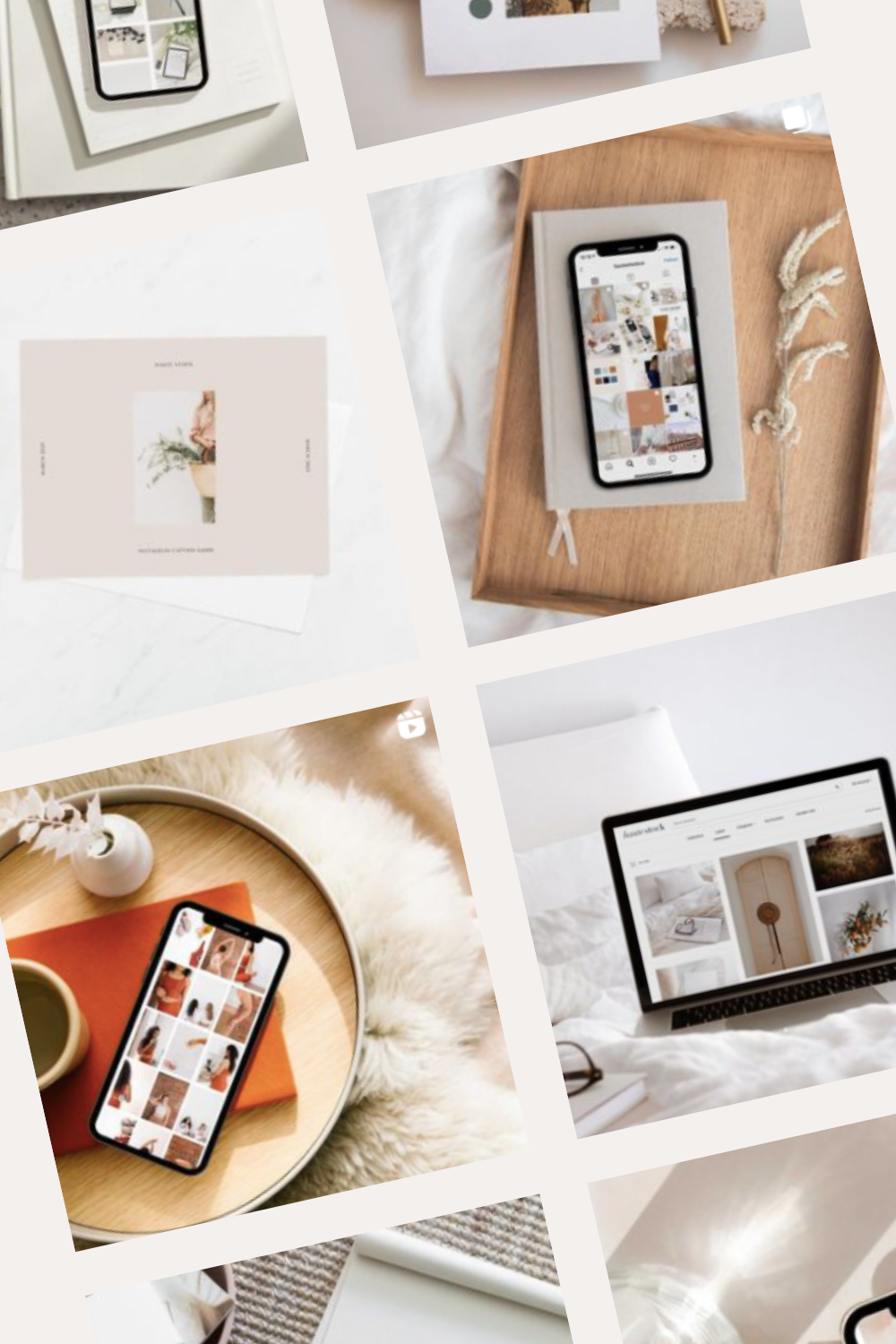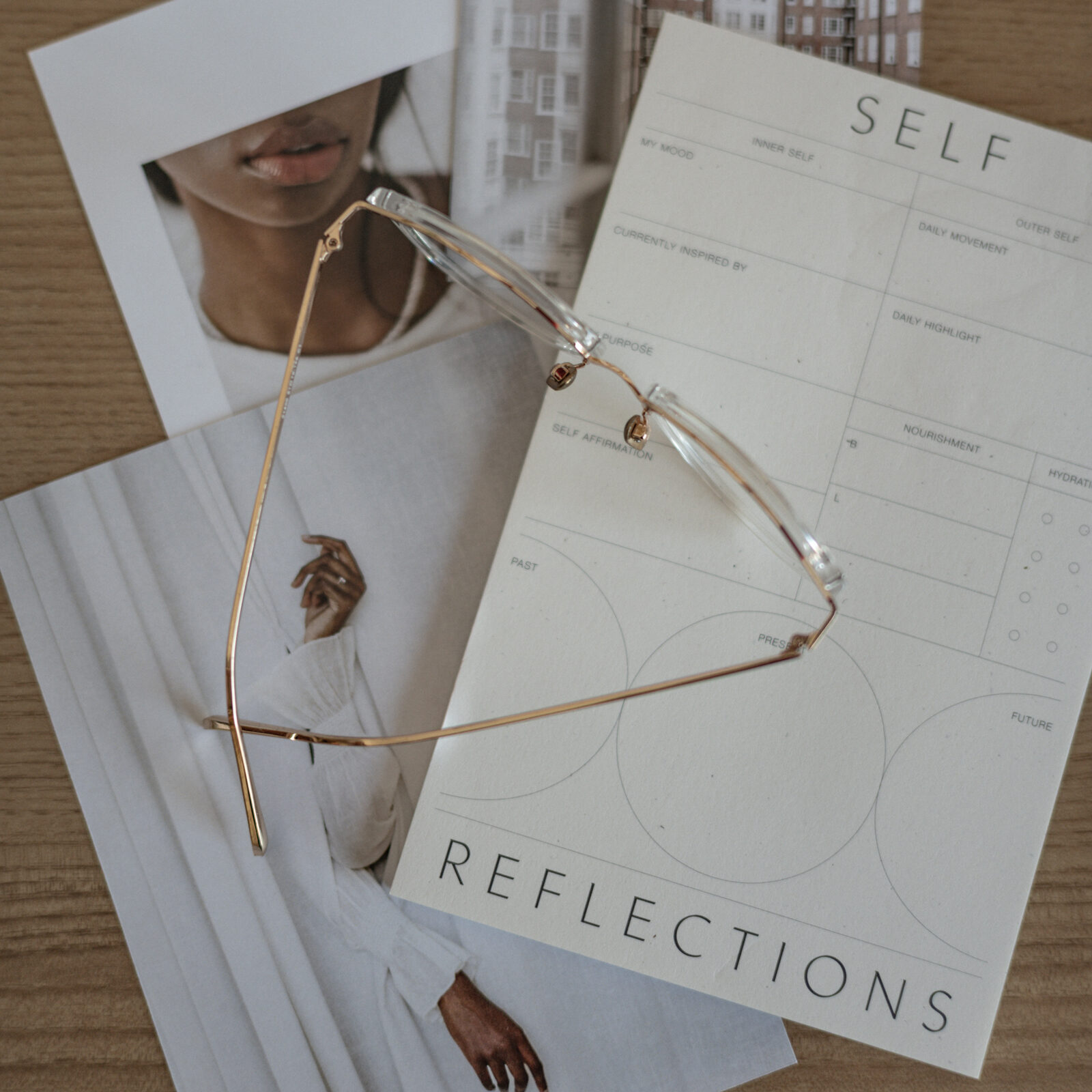Nothing elevates your work or grabs your audience’s attention quite like a mockup! Adding mockups to your social media, blogs or newsletters can help your audience envision your services in the real world and mixing them with static images adds different levels to your branding.
Mockups can be incorporated by any business even if you aren’t a product based business or a graphic designer and we’re going to show you 3 different ways.

elevate your business’ designs & stop-that-scroll
by incorporating mockups into your content strategy
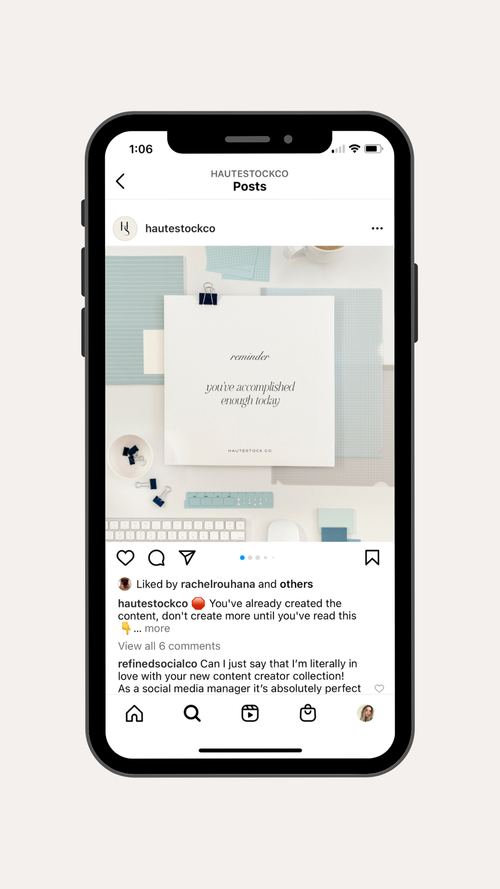
Inspirational Quote Mockup
1. Create your document in Canva based on the platform you’ll be sharing to
2. Use a Haute Stock stationery mockup image as a background
3. Resize image so the paper element is the main focus
4. Overlay your inspirational quote using Canva fonts
5. Turn down the opacity of your font to make it look more realistic
6. Download as PNG
7. Share to inspire & motivate your followers!
Showcase Website in Desktop Mockup
1. Create your document in Canva based on the platform you’ll be sharing to
2. Use a Haute Stock desktop mockup image as a background
3. Resize image so the desktop element is the main focus
4. Overlay picture grid Canva element on top of the desktop screen
5. Drag and drop your screenshot or image of website into the picture grid
6. Turn down the opacity of the contrast between screen and mockup image is apparent
7. Download as PNG and share to market a new launch!
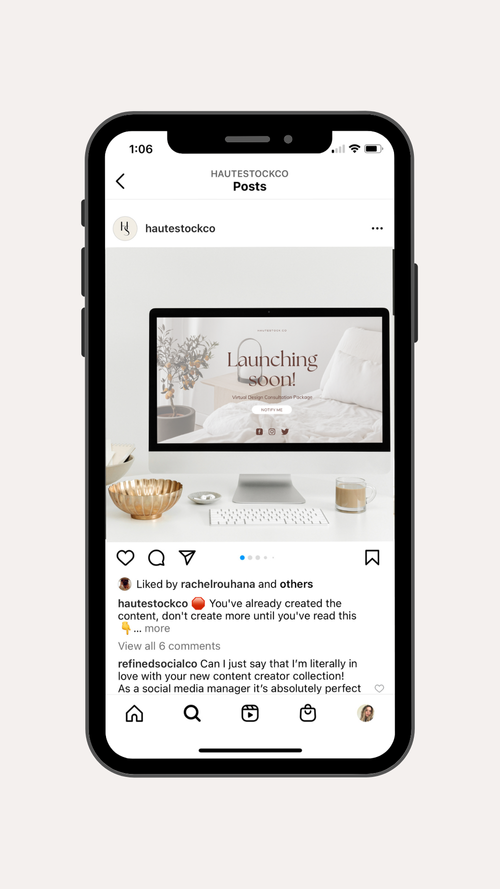
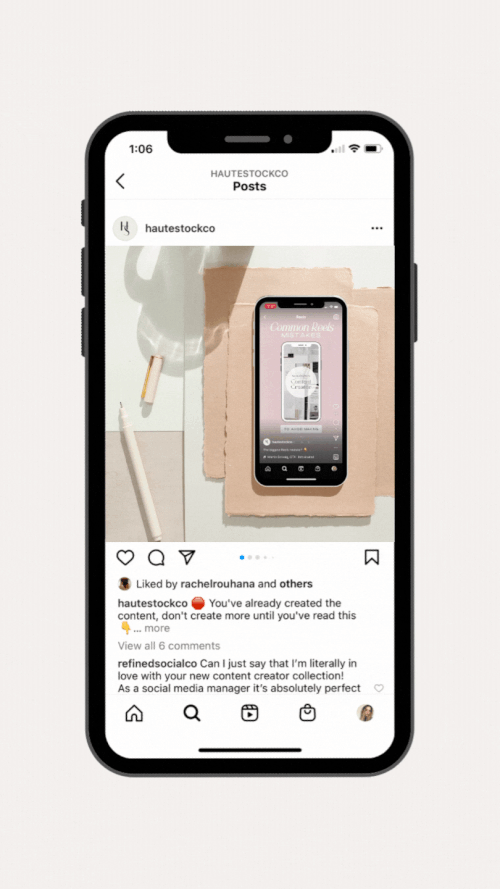
Video Tech Mockup
1. Create your document in Canva based on the platform you’ll be sharing to
2. Use a Haute Stock phone mockup image as a background
3. Resize image so the phone is the main focus
4. Overlay a phone from Canva elements (that already features a picture grid as the screen) overtop of the phone in the mockup image
5. Drag & drop your video that you either created or screen recorded on your phone into the Canva phone element
6. Download as an MP4 for Instagram or GIF for other platforms
7. Share to create hype about a new feature, post, or product
WATCH FULL TUTORIAL BELOW