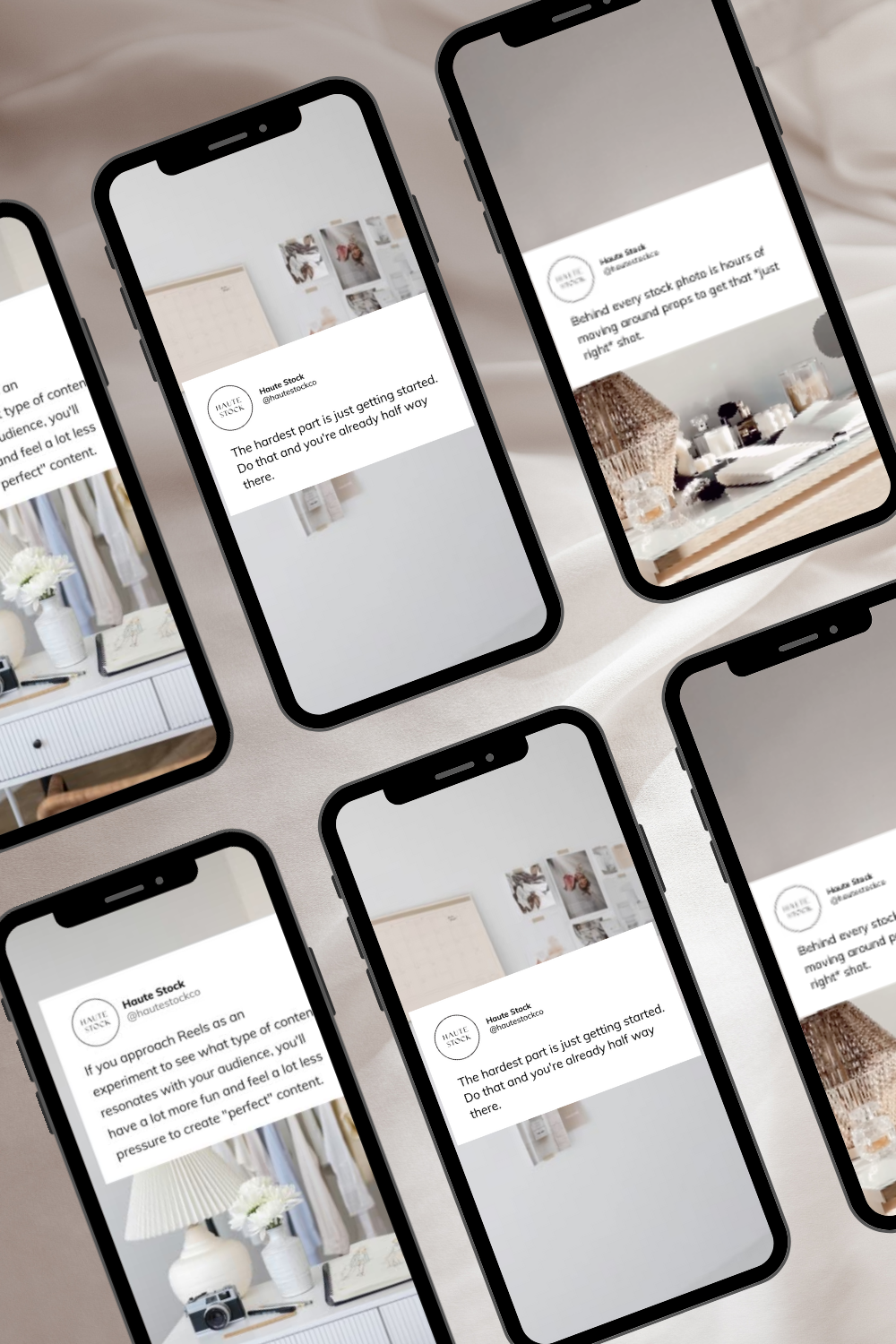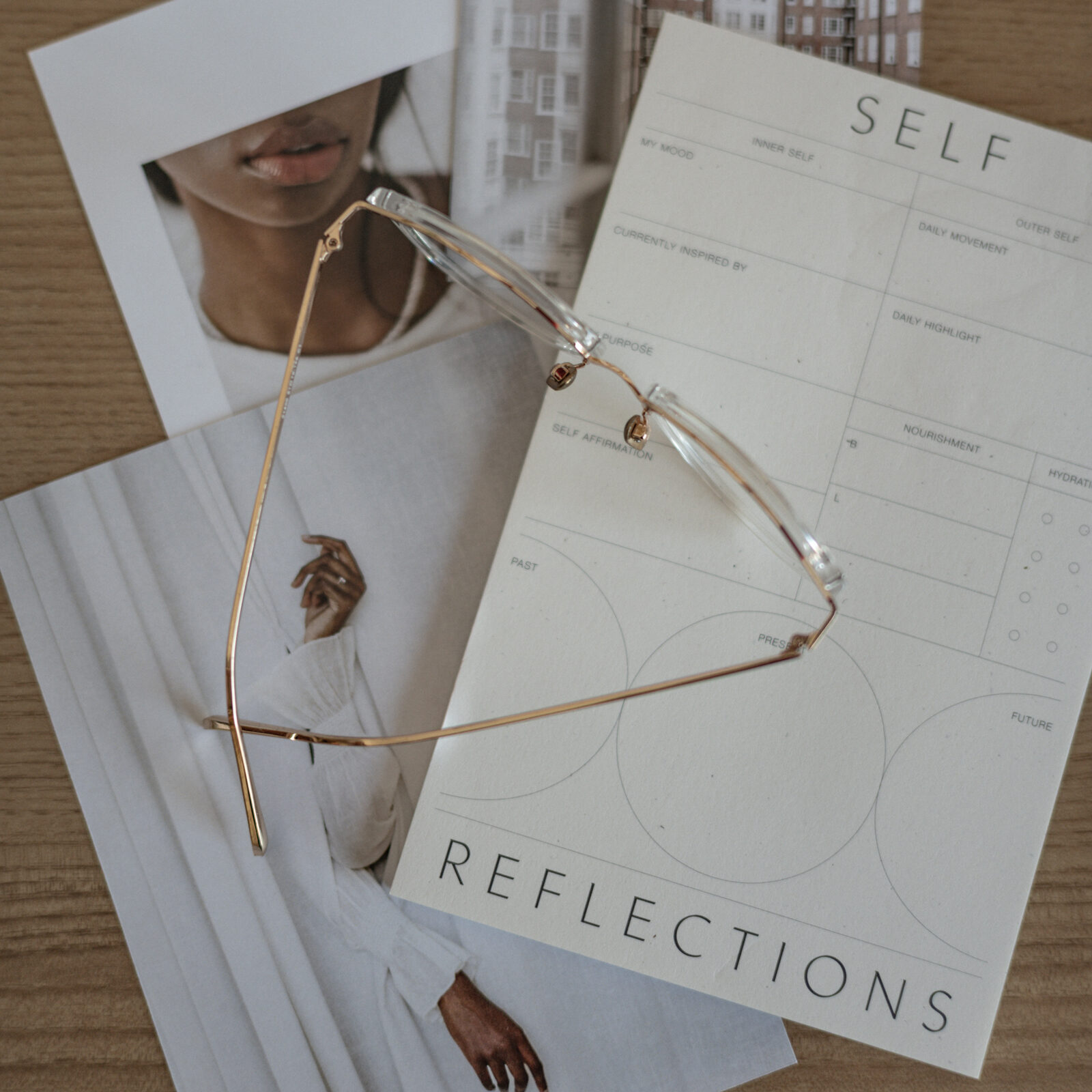Twitter quote graphics have been popular on Instagram and we can see why — they’re an easy way to engage with your ideal audience by sharing relatable content or by showing your cheeky personality to help you connect with followers.
We’ve found a way to re-create Twitter posts graphics using Canva animation, so that you get the benefit of posting them as Reels, which are currently favored by the Instagram algorithm.
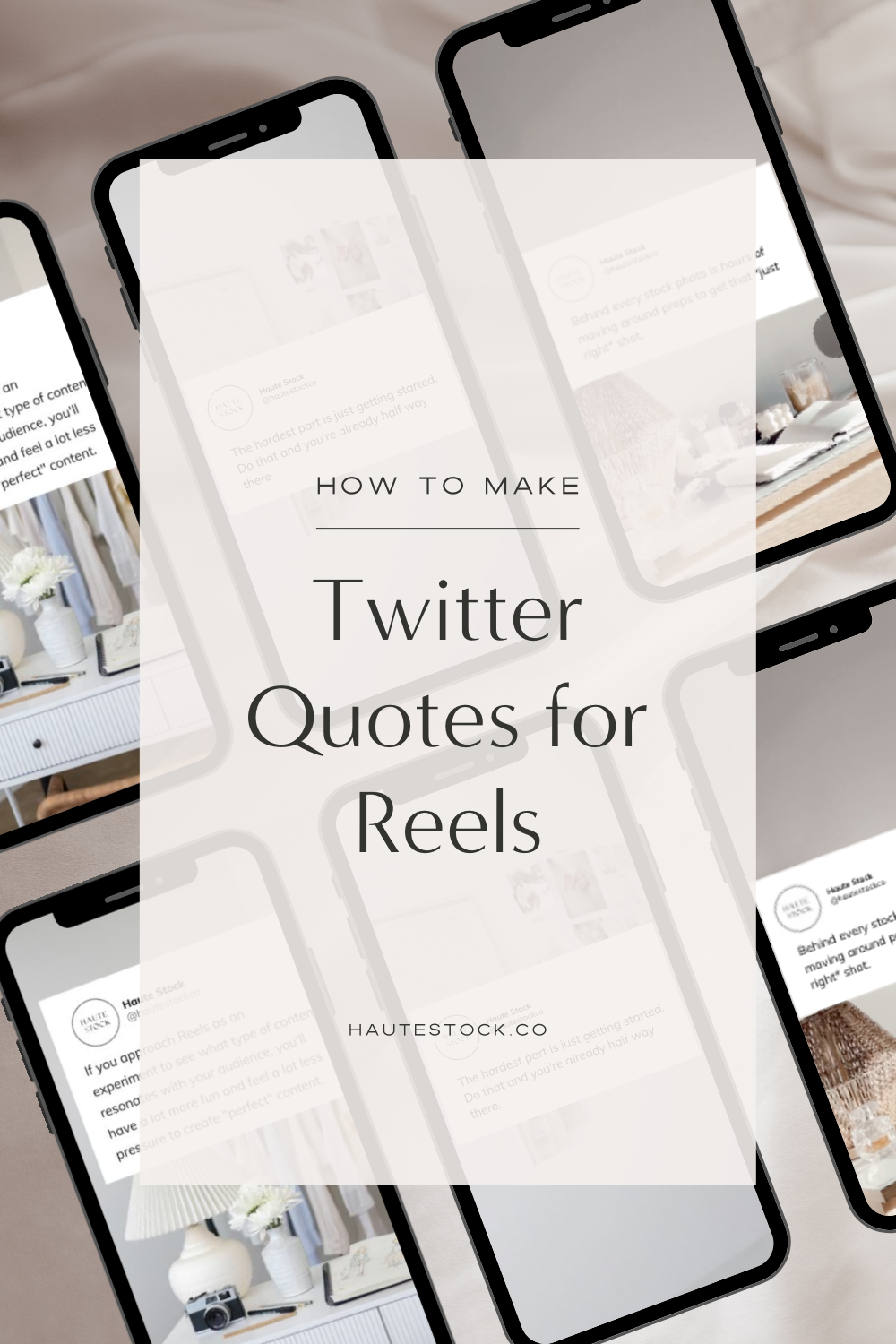
GET MORE VIEWS & ENGAGEMENT ON INSTAGRAM
by updating your static Twitter quotes to Reels using a few simple steps in Canva
(and Haute Stock’s photo and video assets)!
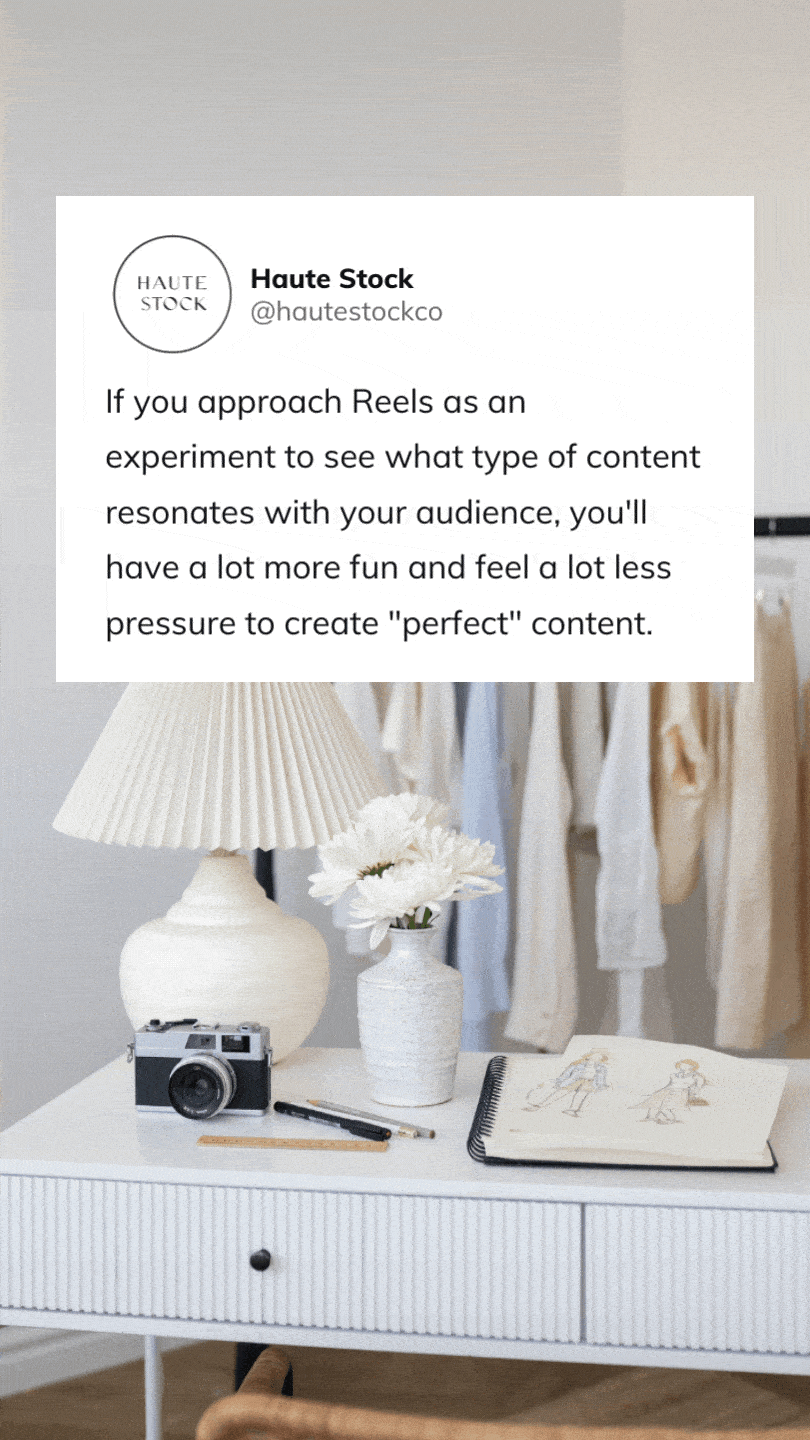
Stock Photo Animation
1. Select Instagram Reels Video canvas in Canva
2. Use a Haute Stock image or your own as a background
3. Overlay your Twitter quote (either a screenshot or create the quote graphic in Canva with a white box, your handle & logo)
4. Animate the stock photo using the Canva Photo Zoom option
5. Set the timing of your Reel (shorter is typically better, keeping it to 7 seconds)
6. Download as an MP4 and upload to Instagram
7. Find trending audio to set your Reel to and post!
Stock Video Background
1. Select Instagram Reels Video canvas in Canva
2. Add a Haute Stock video or your own as background
3. Trim the video timing down if needed, keeping to a max of 7 seconds
4. Overlay your Twitter quote (either a screenshot or create the quote graphic in Canva with a white box, your handle & logo)
5. Download the file as an MP4 and upload to Instagram
6. Find trending audio to set your Reel to and post!
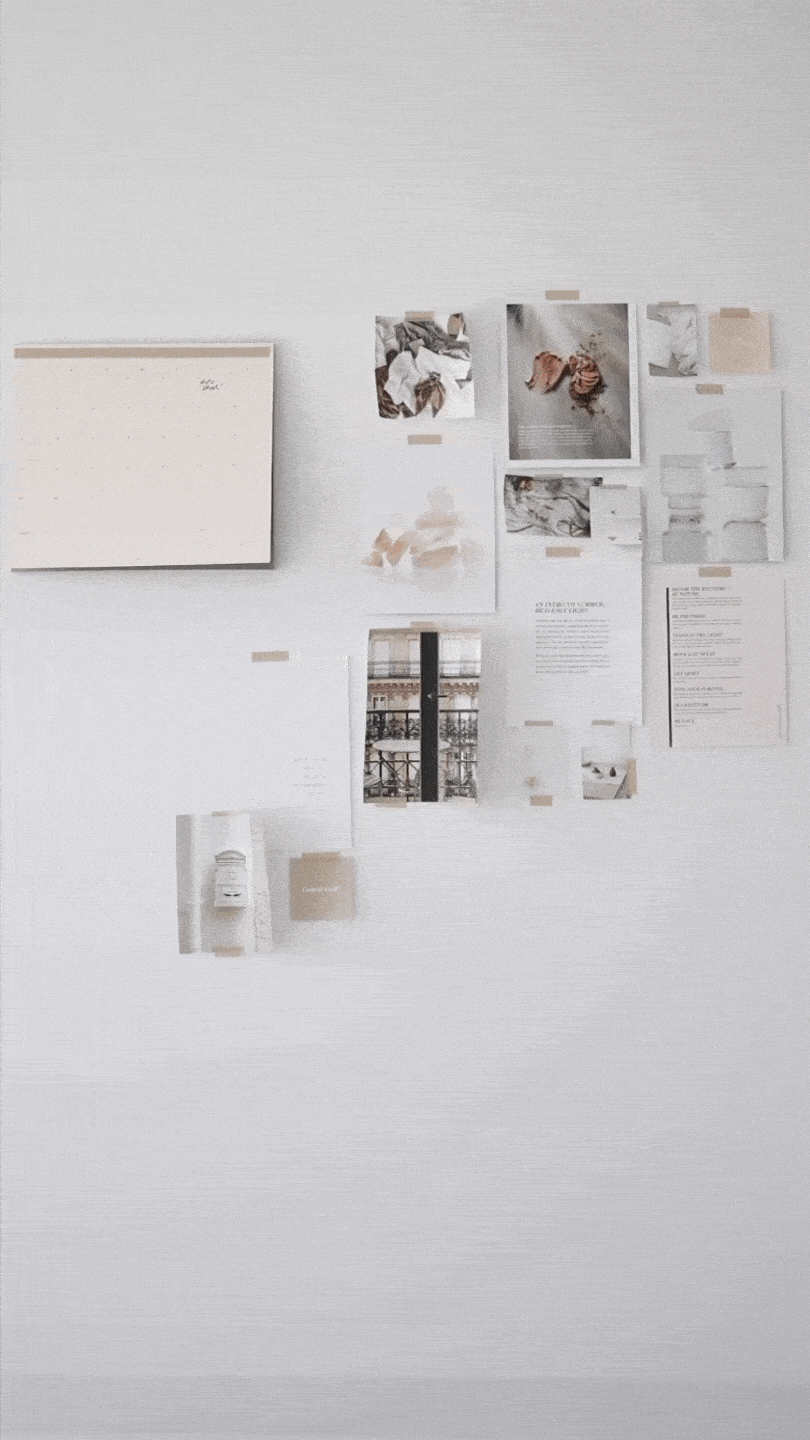

Timelapse
1. Record a time-lapse on your phone using your built-in camera options. Or record a normal video and speed it up using InShot or similar app
2. Select Instagram Reels Video canvas in Canva
3. Add the timelapse video as a background & trim the video down to about 7 seconds or less
4. Overlay your Twitter quote (either a screenshot or create the quote graphic in Canva with a white box, your handle & logo)
5. Download the file as an MP4 and upload to Instagram
6. Find trending audio to set your Reel to and post!
watch the full in-depth tutorial