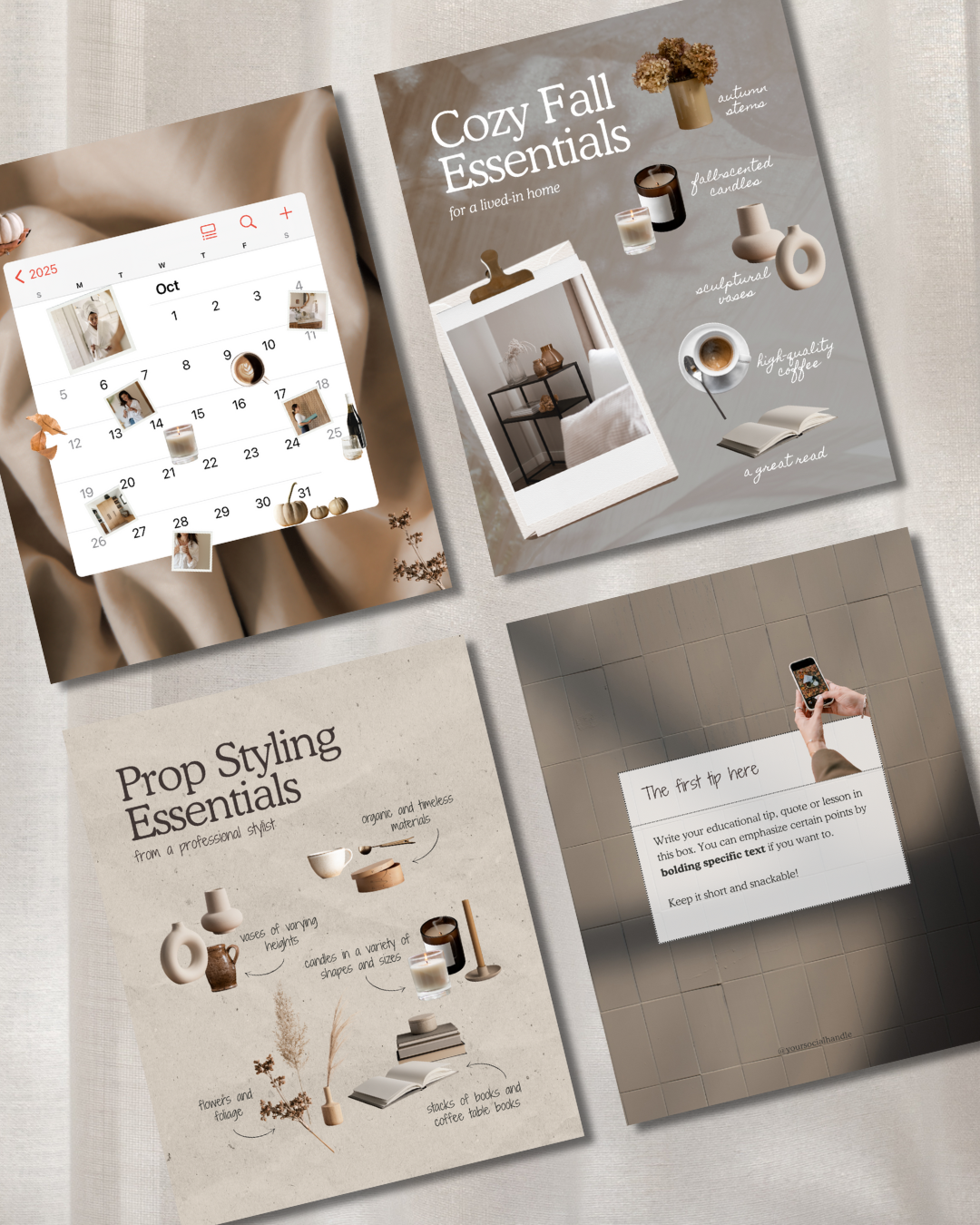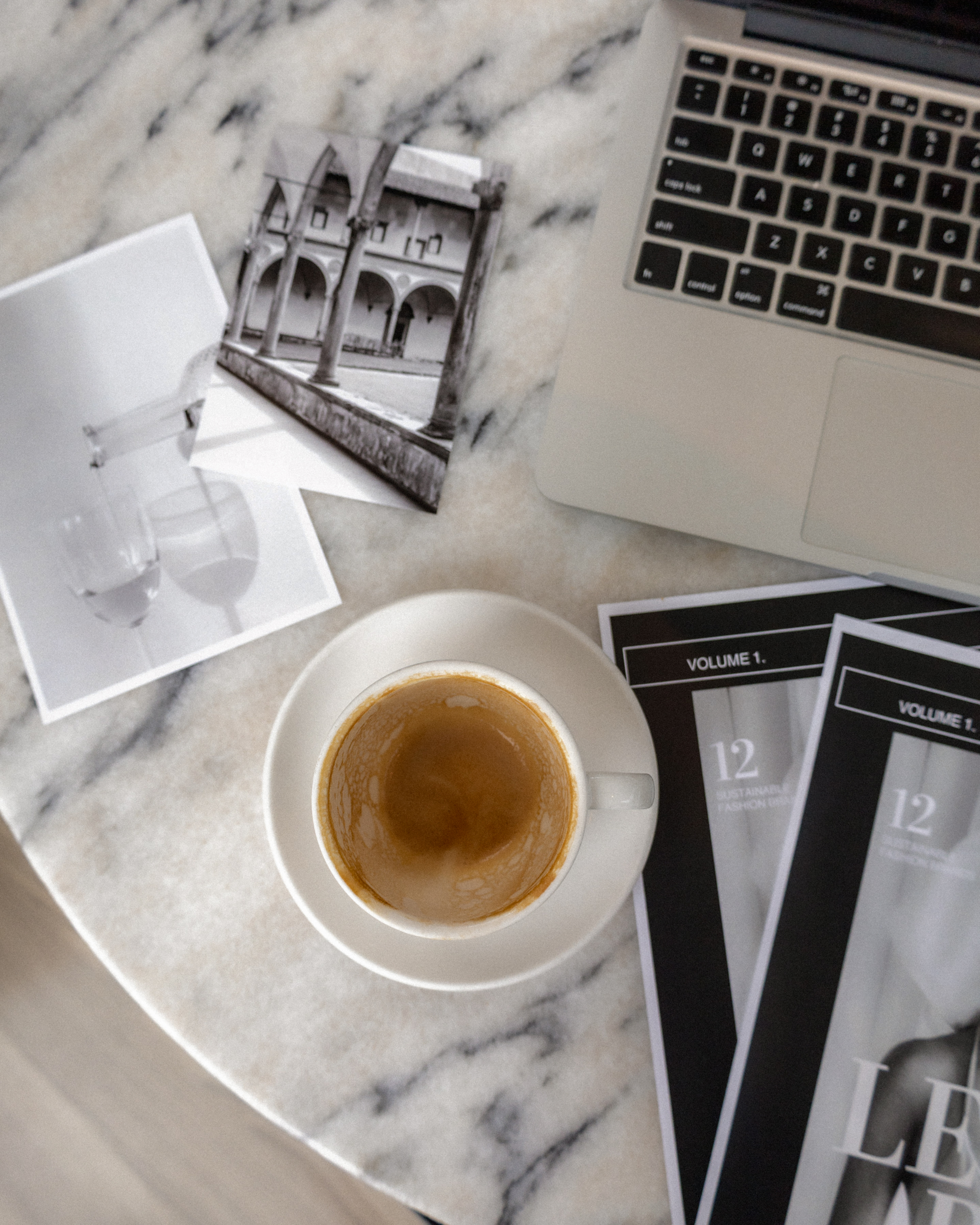If you’ve been scrolling through Instagram lately, you’ve probably noticed the Instagram sticker trend — those cute little cutouts, doodles, and graphics that instantly make a post feel fun, stylish, and personal.
The best part? You don’t need to be a designer to use them! With Canva and the Haute Stock Fall Sticker Collection, you can add stickers to your posts in just a few clicks.
In this guide (and video below), you’ll learn how to use stickers on Instagram, design rules for making them look professional, and creative ways to use them to stand out online.
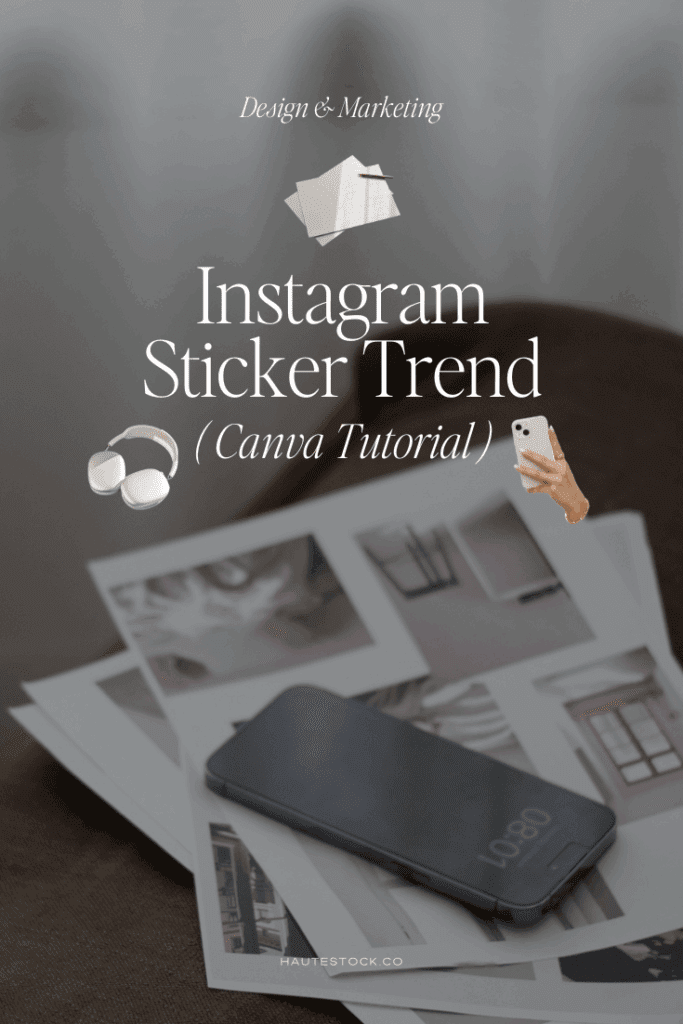
Why Stickers Are Trending on Instagram
Stickers are like modern-day digital scrapbook cutouts. They:
- Add instant personality to your content
- Make your designs look more polished with little effort
- Help communicate your message visually (great for storytelling!)
- Are super easy to use in Canva—no design skills required
With Instagram moving toward more creative, scroll-stopping content, stickers are a simple way to refresh your visuals and keep your brand looking current.
How to Use Stickers in Canva (Step-by-Step)
Here’s exactly how to start using stickers in your designs:
- Download your sticker pack from the Haute Stock library—it will open directly in Canva.
- Keep two tabs open: one with your stickers, and one with your design.
- Copy & paste: Select a sticker, press
Command+C(orControl+Con PC), then paste it into your design withCommand+V.- Pro tip: Hold Shift to select multiple stickers at once and copy them all over in one go.
- Resize, rotate, or layer your stickers for a custom look.
✨ Design Tip: Think about balance. Spread stickers out, use odd numbers (like 3 or 5), and make sure your text or main image still stands out as the focus.

Creative Ways to Use Stickers on Instagram
Stickers aren’t just for decoration—they can support your content strategy too! Here are some ideas:
- Match your theme: If your post is about self-care in fall, choose stickers like candles, fall leaves, scrunchies, or a makeup bag.
- Highlight your message: Use stickers to draw attention to text, frame a product, or emphasize a call-to-action.
- Go scrapbook-style: Pair stickers with handwritten fonts for a DIY, organic feel.
- Make stickers the star: Use them to illustrate your topic instead of just adding personality.
Bonus: Add Animation for More Engagement
Want to make your designs pop even more? Try animating your stickers:
- Click on a sticker → Animate → choose “Pop” or “Fade.”
- Keep it simple—subtle animations feel professional and polished.
- Download animated posts as .mp4 files to upload to Instagram.
This works especially well for the first slide of your carousel, since motion instantly catches attention while your audience is scrolling.
Sticker Design Rules to Keep in Mind
To make your designs look intentional (not messy), follow these guidelines:
- Consistency is key → Pick stickers that match your brand style or the theme of your post.
- Place with intention → Stickers should highlight your message, not distract from it.
- Use negative space → Leave breathing room for a polished look.
- Keep animations simple → Movement should support, not overwhelm, your design.
- Have fun + be creative → Like scrapbooking, there’s no one “perfect” way to use stickers. Play around!
Want a step-by-step breakdown? Watch the Tutorial Video!
Ready to Try the Instagram Sticker Trend?
If you’ve fall-en in love with this look 🍂, you’ll definitely want our Fall Marketing Bundle!
✨ You’ll get instant access to:
- The Fall Sticker Collection of six different sticker packs
- Fall Social Media Post Templates
- Fall Email Marketing Templates
- Curated Fall Aesthetic Stock Photos & Videos